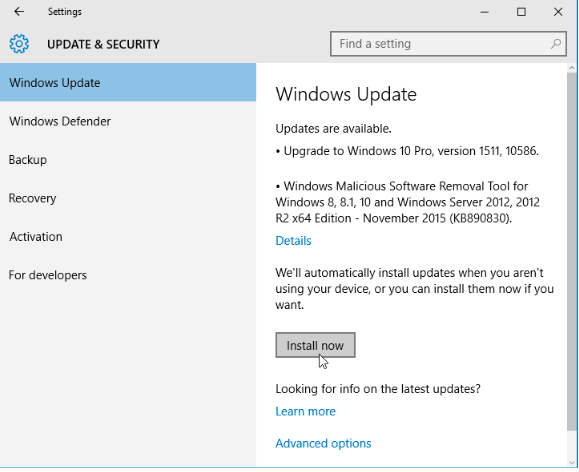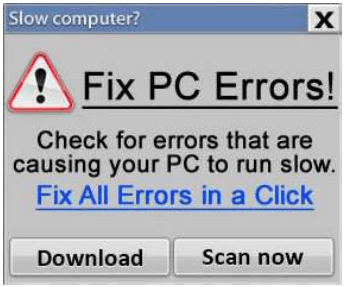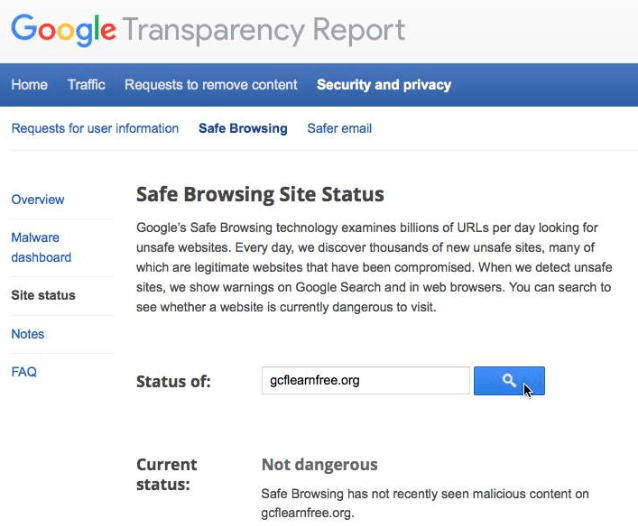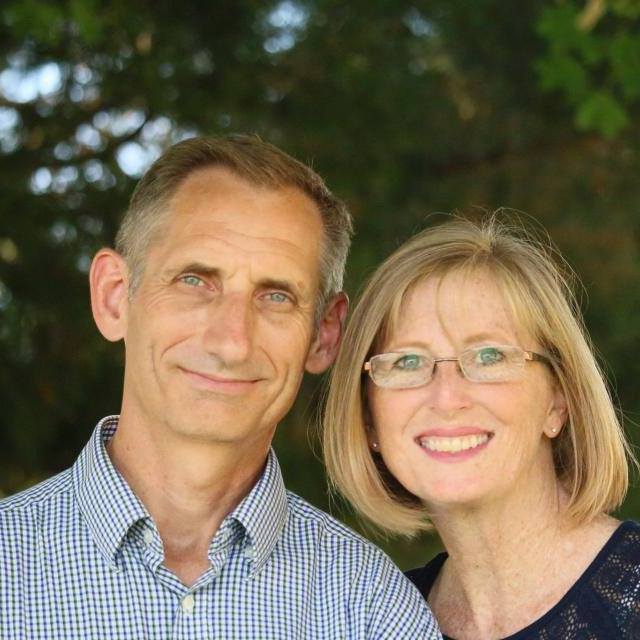Last week, an outbreak disrupted IT systems worldwide. This was caused by a Malware called “WannaCryptor.” Users computers were accidentally and/or unknowingly infected and once that happened, the Malware locked the users’ files. Users then received a threat that their files would be deleted, unless they deposited a certain amount of money to an unknown party’s account as “ransom.” Only through payment of ransom, were the users able to regain access to their files.
In this day and age, you don’t need this kind of stress in your life, right?
IT professionals are doing their best to keep up with technology and the data security risks that come with it. While they are doing such, it is also our job, as end-users, to be aware of safe practices when we use the internet. Safe internet practices play a huge role in preventing online hazards.
Here are some helpful tips in developing these safe practices distributed by the Asia-Pacific Resource Center (APRC) IT Department:
1. Secure your computer.
Protect your computer by running an anti-virus and anti-malware. These programs can block malware from being installed and can remove it if it does get onto your computer. Even if you don’t see signs of malware on your computer, running regular scans can catch any malware that has escaped notice.
Keeping your OS, browser, and other programs updated is an important step in protecting your computer. The security patches in these updates make your computer immune to many threats.
2. Back up your files.
Some malware can delete or corrupt data on your drives. Preparing for the possibility of data loss is much easier and cheaper than attempting to recover data after a malware attack. The two most common ways of doing this are copying your data to an external drive and using an online backup service.
3. Avoid suspicious links.
Most malware requires you to click something to download and install it. These links are often disguised as something they are not. If you are aware of what suspicious links can look like, you can avoid them. Here are some examples of misleading links concealing malware downloads:Ads on websites that look like system messages or diagnostics warning you that something is wrong with your computer.
- Ads that look like messages saying you have won a prize and instructing you to click to claim it.
- Prompts for downloads (If it’s something you are not expecting, or if it seems to be unrelated to the page you were on—it’s probably malware.)
-
Ambiguous and sensational headlines. These seemingly mysterious and thrilling headers are called clickbait. They most likely contain links to malware.
4. Identify suspicious sites.
If you’re unsure whether a website or download is safe, close it and investigate the site before returning to it. It’s always a good idea to be cautious when browsing unfamiliar sites.
- Ask your friends if the site is reputable or if they have any experiences with the site.
- Search for information about the site. Use a search engine to find news about the organization that runs the site, or look for posts on forums about other people’s experiences with that site.
- Check the address bar in your browser. Some malicious websites are designed to look like other well-known sites, but your address bar will tell you which site you’re actually on. If you are no longer on the site you expected to be, it’s suspicious.
- Run a Google safe browsing diagnostic on the site. Copy and paste the URL of a site into the search box on the diagnostic page, then click the search button. This will display a site safety report.
The key to Malware prevention is constant vigilance! It helps to be informed and to always think before we click!
-Submitted by: Joseph Budol, Asia-Pacific Resource Center, Inc.(APRC) IT
Source: https://www.gcflearnfree.org/internetsafety/how-to-avoid-malware/1/
Other useful Internet Safety tips: https://www.gcflearnfree.org/internetsafety/